[Tutorial] creating GIF images from your anime/video
+24
Krauz
AngelicDemon
nonem
xprince_jmx
joenilotheII
iman30
JEDC
DeepWithin
ningpra
Kiroko Shun
Bluer than blue
Reivax
Dragon.God
HyugA
kidzxkulitzx
Haruna
Bermuda Triangle
CrunchyRawr
ManiaKiss
kitewashere
ezekiel05
Dicktator
Natal
teeey++
28 posters
Page 2 of 2 •  1, 2
1, 2
 1, 2
1, 2 teeey++Pokemon Trainer
teeey++Pokemon Trainer
- Posts : 1424
Points : 100860
Coins : 38065
Join date : 2012-12-24
Warning Level :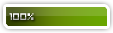
Membership :![[Tutorial] creating GIF images from your anime/video - Page 2 OXnOAkM](https://i.imgur.com/oXnOAkM.gif)
Member's Awards :![[Tutorial] creating GIF images from your anime/video - Page 2 Ir2Zgf6](https://i.imgur.com/ir2Zgf6.gif)
![[Tutorial] creating GIF images from your anime/video - Page 2 Xqfofc5](https://i.imgur.com/xqfofc5.gif)
![[Tutorial] creating GIF images from your anime/video - Page 2 Empty](https://2img.net/i/empty.gif) [Tutorial] creating GIF images from your anime/video
[Tutorial] creating GIF images from your anime/video
Thu Jan 03, 2013 5:28 am
First topic message reminder :
First things first, I'm not really good with english so pardon my bad grammar.
To forum Mods: I don't know if it is the right section so if you think this is not right section for this thread, kindly move it and if there is another thread like this or you find this thread alarming, kindly delete it. Thanks :)
Alright, let's start.If you're interested on how to make a gif images or how to get your favorite scene from video or anime you've watched, here are some tutorials i made.
things you need:
1.KMPlayer or any player that let's you capture screenshots
2.Photoshop cs3 or higher
3.patience
Instructions:
Open your video/anime that you want to capture the scene.
![[Tutorial] creating GIF images from your anime/video - Page 2 24o9jt5](https://2img.net/h/oi50.tinypic.com/24o9jt5.png)
Go to your desired scene and press ctrl+g
a window like this will appear
![[Tutorial] creating GIF images from your anime/video - Page 2 S42u89](https://2img.net/h/oi46.tinypic.com/s42u89.jpg)
change the setting the way you want it and click START(in my case, i don't change the settings. lol :D i just click the start right away XD )
when you click start you can see in the information section the number of frames you captured. please click the stop button if the scene you want to captured is done already. and please take note the location of the file. This is where you can find your captured images. By default the folder name is "Capture".
![[Tutorial] creating GIF images from your anime/video - Page 2 4hfb84](https://2img.net/h/oi46.tinypic.com/4hfb84.jpg)
Now go to the folder capture. As you can see there are too many images and some are redundant. well, that's normal. Just delete the redundant images or just choose the images that you want to include in your GIF.
![[Tutorial] creating GIF images from your anime/video - Page 2 2qlfn91](https://2img.net/h/oi46.tinypic.com/2qlfn91.jpg)
if you have already chose the images, you can now open your photoshop. Now, go to Files> Scripts > Load Files Into Stacks.
![[Tutorial] creating GIF images from your anime/video - Page 2 2hrfxbc](https://2img.net/h/oi46.tinypic.com/2hrfxbc.png)
a screen like this will appear. Change the "use" from files to folder and click Browse.
![[Tutorial] creating GIF images from your anime/video - Page 2 30jmwis](https://2img.net/h/oi49.tinypic.com/30jmwis.png)
another screen will appear. Now find the folder named capture(this is where your captured images located) Then click ok.
![[Tutorial] creating GIF images from your anime/video - Page 2 15f6s6](https://2img.net/h/oi50.tinypic.com/15f6s6.png)
As you can see, the images are loaded. Just click "OK" again.
![[Tutorial] creating GIF images from your anime/video - Page 2 Slpdeu](https://2img.net/h/oi49.tinypic.com/slpdeu.png)
The photoshop will load your images and you can see it in the layers panel.
![[Tutorial] creating GIF images from your anime/video - Page 2 2ueo7zr](https://2img.net/h/oi45.tinypic.com/2ueo7zr.png)
Now that your images are loaded, click the "window" in the menu bar and click the "animation"
![[Tutorial] creating GIF images from your anime/video - Page 2 W0kdgy](https://2img.net/h/oi50.tinypic.com/w0kdgy.png)
The window animation will appear.
![[Tutorial] creating GIF images from your anime/video - Page 2 302o2oi](https://2img.net/h/oi46.tinypic.com/302o2oi.png)
now, click the button in the lower right corner and it will turn into this
![[Tutorial] creating GIF images from your anime/video - Page 2 2wg6fr9](https://2img.net/h/oi50.tinypic.com/2wg6fr9.jpg)
Now you're ready for your animation! HOOOORAY :D
To start the animation, click the small arrow in the upper right corner of the Animation window and find the "Make Frames from Layers". Then Click it. It will automatically create frames from your layers.
![[Tutorial] creating GIF images from your anime/video - Page 2 2vcvng6](https://2img.net/h/oi50.tinypic.com/2vcvng6.png)
Then tadaaaa! Your done! lol :D
Note that you can change the seconds of every frame. To change the seconds, just click the arrow button below each frame that says"0 sec"
![[Tutorial] creating GIF images from your anime/video - Page 2 1195bps](https://2img.net/h/oi46.tinypic.com/1195bps.png)
And something like this will appear. and there you can change the second/s of every frame.
![[Tutorial] creating GIF images from your anime/video - Page 2 6olvm8](https://2img.net/h/oi46.tinypic.com/6olvm8.png)
if you want to see it playing. Just click the Play Button. if you want to create new frame, just click the create frame button and if you want to delete frame just click the delete frame button. In the image below, you can see where are the buttons located.
![[Tutorial] creating GIF images from your anime/video - Page 2 T9z21k](https://2img.net/h/oi45.tinypic.com/t9z21k.png)
One more thing, please change the "Once" to "Forever". To change, just click the "once" and change it to "forever". This will make the gif image to repeat itself like forever :D
From this:
![[Tutorial] creating GIF images from your anime/video - Page 2 35akqdu](https://2img.net/h/oi48.tinypic.com/35akqdu.png)
To this:
![[Tutorial] creating GIF images from your anime/video - Page 2 Oa56cl](https://2img.net/h/oi49.tinypic.com/oa56cl.png)
Alright, alright, we're almost done :)
Now if you're satisfied with the gif, let's now save our work. =)))
To save go to File>Save For Web And Devices.
![[Tutorial] creating GIF images from your anime/video - Page 2 4vpu9s](https://2img.net/h/oi46.tinypic.com/4vpu9s.png)
And a window like this will appear. Just click the save button and your done :)
![[Tutorial] creating GIF images from your anime/video - Page 2 2hqz8sw](https://2img.net/h/oi47.tinypic.com/2hqz8sw.png)
Final Output:
![[Tutorial] creating GIF images from your anime/video - Page 2 2dhgv4n](https://2img.net/h/oi49.tinypic.com/2dhgv4n.gif)
I post-processed it so that it would look better :)
Tips: gif images that can be uploaded online are usually less than or limited to 1mb. So please limit the size of your gifs.
Thats all :) Thanks for your time!
if you do have questions, don't hesitate to ask :)
-teeey :Cat Emote25:
First things first, I'm not really good with english so pardon my bad grammar.
To forum Mods: I don't know if it is the right section so if you think this is not right section for this thread, kindly move it and if there is another thread like this or you find this thread alarming, kindly delete it. Thanks :)
Alright, let's start.If you're interested on how to make a gif images or how to get your favorite scene from video or anime you've watched, here are some tutorials i made.
things you need:
1.KMPlayer or any player that let's you capture screenshots
2.Photoshop cs3 or higher
3.patience
Instructions:
Open your video/anime that you want to capture the scene.
![[Tutorial] creating GIF images from your anime/video - Page 2 24o9jt5](https://2img.net/h/oi50.tinypic.com/24o9jt5.png)
Go to your desired scene and press ctrl+g
a window like this will appear
![[Tutorial] creating GIF images from your anime/video - Page 2 S42u89](https://2img.net/h/oi46.tinypic.com/s42u89.jpg)
change the setting the way you want it and click START(in my case, i don't change the settings. lol :D i just click the start right away XD )
when you click start you can see in the information section the number of frames you captured. please click the stop button if the scene you want to captured is done already. and please take note the location of the file. This is where you can find your captured images. By default the folder name is "Capture".
![[Tutorial] creating GIF images from your anime/video - Page 2 4hfb84](https://2img.net/h/oi46.tinypic.com/4hfb84.jpg)
Now go to the folder capture. As you can see there are too many images and some are redundant. well, that's normal. Just delete the redundant images or just choose the images that you want to include in your GIF.
![[Tutorial] creating GIF images from your anime/video - Page 2 2qlfn91](https://2img.net/h/oi46.tinypic.com/2qlfn91.jpg)
if you have already chose the images, you can now open your photoshop. Now, go to Files> Scripts > Load Files Into Stacks.
![[Tutorial] creating GIF images from your anime/video - Page 2 2hrfxbc](https://2img.net/h/oi46.tinypic.com/2hrfxbc.png)
a screen like this will appear. Change the "use" from files to folder and click Browse.
![[Tutorial] creating GIF images from your anime/video - Page 2 30jmwis](https://2img.net/h/oi49.tinypic.com/30jmwis.png)
another screen will appear. Now find the folder named capture(this is where your captured images located) Then click ok.
![[Tutorial] creating GIF images from your anime/video - Page 2 15f6s6](https://2img.net/h/oi50.tinypic.com/15f6s6.png)
As you can see, the images are loaded. Just click "OK" again.
![[Tutorial] creating GIF images from your anime/video - Page 2 Slpdeu](https://2img.net/h/oi49.tinypic.com/slpdeu.png)
The photoshop will load your images and you can see it in the layers panel.
![[Tutorial] creating GIF images from your anime/video - Page 2 2ueo7zr](https://2img.net/h/oi45.tinypic.com/2ueo7zr.png)
Now that your images are loaded, click the "window" in the menu bar and click the "animation"
![[Tutorial] creating GIF images from your anime/video - Page 2 W0kdgy](https://2img.net/h/oi50.tinypic.com/w0kdgy.png)
The window animation will appear.
![[Tutorial] creating GIF images from your anime/video - Page 2 302o2oi](https://2img.net/h/oi46.tinypic.com/302o2oi.png)
now, click the button in the lower right corner and it will turn into this
![[Tutorial] creating GIF images from your anime/video - Page 2 2wg6fr9](https://2img.net/h/oi50.tinypic.com/2wg6fr9.jpg)
Now you're ready for your animation! HOOOORAY :D
To start the animation, click the small arrow in the upper right corner of the Animation window and find the "Make Frames from Layers". Then Click it. It will automatically create frames from your layers.
![[Tutorial] creating GIF images from your anime/video - Page 2 2vcvng6](https://2img.net/h/oi50.tinypic.com/2vcvng6.png)
Then tadaaaa! Your done! lol :D
Note that you can change the seconds of every frame. To change the seconds, just click the arrow button below each frame that says"0 sec"
![[Tutorial] creating GIF images from your anime/video - Page 2 1195bps](https://2img.net/h/oi46.tinypic.com/1195bps.png)
And something like this will appear. and there you can change the second/s of every frame.
![[Tutorial] creating GIF images from your anime/video - Page 2 6olvm8](https://2img.net/h/oi46.tinypic.com/6olvm8.png)
if you want to see it playing. Just click the Play Button. if you want to create new frame, just click the create frame button and if you want to delete frame just click the delete frame button. In the image below, you can see where are the buttons located.
![[Tutorial] creating GIF images from your anime/video - Page 2 T9z21k](https://2img.net/h/oi45.tinypic.com/t9z21k.png)
One more thing, please change the "Once" to "Forever". To change, just click the "once" and change it to "forever". This will make the gif image to repeat itself like forever :D
From this:
![[Tutorial] creating GIF images from your anime/video - Page 2 35akqdu](https://2img.net/h/oi48.tinypic.com/35akqdu.png)
To this:
![[Tutorial] creating GIF images from your anime/video - Page 2 Oa56cl](https://2img.net/h/oi49.tinypic.com/oa56cl.png)
Alright, alright, we're almost done :)
Now if you're satisfied with the gif, let's now save our work. =)))
To save go to File>Save For Web And Devices.
![[Tutorial] creating GIF images from your anime/video - Page 2 4vpu9s](https://2img.net/h/oi46.tinypic.com/4vpu9s.png)
And a window like this will appear. Just click the save button and your done :)
![[Tutorial] creating GIF images from your anime/video - Page 2 2hqz8sw](https://2img.net/h/oi47.tinypic.com/2hqz8sw.png)
Final Output:
![[Tutorial] creating GIF images from your anime/video - Page 2 2dhgv4n](https://2img.net/h/oi49.tinypic.com/2dhgv4n.gif)
I post-processed it so that it would look better :)
Tips: gif images that can be uploaded online are usually less than or limited to 1mb. So please limit the size of your gifs.
Thats all :) Thanks for your time!
if you do have questions, don't hesitate to ask :)
-teeey :Cat Emote25:
 AngelicDemonDragon Balls Collector
AngelicDemonDragon Balls Collector
- Posts : 206
Points : 101310
Join date : 2013-04-21
Warning Level :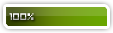
Member's Awards :![[Tutorial] creating GIF images from your anime/video - Page 2 MIXC3qQ](https://i.imgur.com/MIXC3qQ.gif)
![[Tutorial] creating GIF images from your anime/video - Page 2 Empty](https://2img.net/i/empty.gif) Re: [Tutorial] creating GIF images from your anime/video
Re: [Tutorial] creating GIF images from your anime/video
Sun Apr 21, 2013 9:22 pm
Super thank you for this tutorial.
 KrauzStraw Hat Pirate
KrauzStraw Hat Pirate
- Posts : 44
Points : 104246
Join date : 2012-12-14
Warning Level :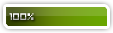
![[Tutorial] creating GIF images from your anime/video - Page 2 Empty](https://2img.net/i/empty.gif) Re: [Tutorial] creating GIF images from your anime/video
Re: [Tutorial] creating GIF images from your anime/video
Wed May 01, 2013 7:14 pm
Thanks po dito !
Hirap kasi ng nanga-ngapa.. Hahaha!
Hirap kasi ng nanga-ngapa.. Hahaha!
 Mr NitroDragon Balls Collector
Mr NitroDragon Balls Collector
- Posts : 173
Points : 93155
Coins : 2563
Join date : 2013-04-03
Warning Level :
![[Tutorial] creating GIF images from your anime/video - Page 2 Empty](https://2img.net/i/empty.gif) Re: [Tutorial] creating GIF images from your anime/video
Re: [Tutorial] creating GIF images from your anime/video
Thu Jun 27, 2013 6:49 pm
Look what I made 
![[Tutorial] creating GIF images from your anime/video - Page 2 E_fairy07gif_zpsb146c8f0](https://2img.net/h/i1303.photobucket.com/albums/ag154/EternalFairy07/e_fairy07gif_zpsb146c8f0.gif?t=1372326128)

![[Tutorial] creating GIF images from your anime/video - Page 2 E_fairy07gif_zpsb146c8f0](https://2img.net/h/i1303.photobucket.com/albums/ag154/EternalFairy07/e_fairy07gif_zpsb146c8f0.gif?t=1372326128)
 monixchiDeath Note Holder
monixchiDeath Note Holder
- Posts : 413
Points : 93006
Coins : 1640
Join date : 2012-08-06
Warning Level :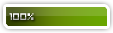
![[Tutorial] creating GIF images from your anime/video - Page 2 Empty](https://2img.net/i/empty.gif) Re: [Tutorial] creating GIF images from your anime/video
Re: [Tutorial] creating GIF images from your anime/video
Thu Jun 27, 2013 7:20 pm
ahh this is a new method for me to try.
since what i do is a little complicated yet a little ok for me.
the traditional way of importing videos (.avi format) to photoshop. lol
gonna try this. thanks! :3
since what i do is a little complicated yet a little ok for me.
the traditional way of importing videos (.avi format) to photoshop. lol
gonna try this. thanks! :3
 Sherza~Radio DJ
Sherza~Radio DJ
- Posts : 2290
Points : 94239
Coins : 5700
Join date : 2013-01-22
Warning Level :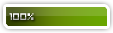
Membership :![[Tutorial] creating GIF images from your anime/video - Page 2 TkKnDai](https://i.imgur.com/TkKnDai.png)
![[Tutorial] creating GIF images from your anime/video - Page 2 Empty](https://2img.net/i/empty.gif) Re: [Tutorial] creating GIF images from your anime/video
Re: [Tutorial] creating GIF images from your anime/video
Thu Jun 27, 2013 7:23 pm
yay ! thanks for this tutorial ! very helpful !


 teeey++Pokemon Trainer
teeey++Pokemon Trainer
- Posts : 1424
Points : 100860
Coins : 38065
Join date : 2012-12-24
Warning Level :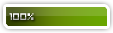
Membership :![[Tutorial] creating GIF images from your anime/video - Page 2 OXnOAkM](https://i.imgur.com/oXnOAkM.gif)
Member's Awards :![[Tutorial] creating GIF images from your anime/video - Page 2 Ir2Zgf6](https://i.imgur.com/ir2Zgf6.gif)
![[Tutorial] creating GIF images from your anime/video - Page 2 Xqfofc5](https://i.imgur.com/xqfofc5.gif)
![[Tutorial] creating GIF images from your anime/video - Page 2 Empty](https://2img.net/i/empty.gif) Re: [Tutorial] creating GIF images from your anime/video
Re: [Tutorial] creating GIF images from your anime/video
Fri Jun 28, 2013 10:54 am
lol it's okay :) what important is that you can do it. and then sooner or later you'll become better :)EternalFairy07 wrote:Look what I made
whoah. you're welcome dear! :)monixchi wrote:ahh this is a new method for me to try.
since what i do is a little complicated yet a little ok for me.
the traditional way of importing videos (.avi format) to photoshop. lol
gonna try this. thanks! :3
you mean importing video frames to layers. ? :) i think i tried that one too before. :)
 allen0908Fairy Tail Mage
allen0908Fairy Tail Mage
- Posts : 65
Points : 94787
Join date : 2013-12-28
Warning Level :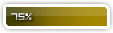
![[Tutorial] creating GIF images from your anime/video - Page 2 Empty](https://2img.net/i/empty.gif) Re: [Tutorial] creating GIF images from your anime/video
Re: [Tutorial] creating GIF images from your anime/video
Tue Dec 31, 2013 11:19 am
VERY nice tutorial ^^ 

Page 2 of 2 •  1, 2
1, 2
 1, 2
1, 2Permissions in this forum:
You cannot reply to topics in this forum
 Home
Home

