 ~GyuukiDesu~TNMAA FinesT
~GyuukiDesu~TNMAA FinesT
- Posts : 515
Points : 98364
Coins : 3872
Join date : 2013-01-23
Warning Level :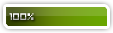
Member's Awards : tite
 How to change skins in OSU!
How to change skins in OSU!
Wed Nov 06, 2013 2:18 am
There are two ways in changing skins in OSU! : Through direct download or through OSU!.
Through direct download :
1.Go here : http://osu.ppy.sh/forum/15
2.Search the skin that you want to use.
3.Click the thread then Click the download link of the skin.
4.After downloading Extract it (because it is a rar file) in the Desktop.
5.Go to My Computer>LocalDisk C:>Program Files>osu!>Skins
6.Copy the files that you extracted in Desktop to My Computer> LocalDisk C:> Program Files> osu!> Skins
7.Open OSU! > Options > Skins.
8. Click the NAME of the skin the you are using.
9.Now in the upper right of the screen there is a list of skins click the one that you downloaded.
10. DONE.
Through OSU :
1. Open OSU > Options > Skins
2. Click the Name of the skin that you are using.
3. Now in the bottom right of the screen Click "Get More Skins"
4. The application (osu) will be exited and there would be a osu updater appearing.
5. Now in the osu updater check the skins that you wanted.
6. After that osu updater will Download it and will automatically send it to osu.
To use the new downloaded skin repeat step 7-9 of through direct download tutorial.
 ENJOY
ENJOY
Through direct download :
1.Go here : http://osu.ppy.sh/forum/15
2.Search the skin that you want to use.
3.Click the thread then Click the download link of the skin.
4.After downloading Extract it (because it is a rar file) in the Desktop.
5.Go to My Computer>LocalDisk C:>Program Files>osu!>Skins
6.Copy the files that you extracted in Desktop to My Computer> LocalDisk C:> Program Files> osu!> Skins
7.Open OSU! > Options > Skins.
8. Click the NAME of the skin the you are using.
9.Now in the upper right of the screen there is a list of skins click the one that you downloaded.
10. DONE.
Through OSU :
1. Open OSU > Options > Skins
2. Click the Name of the skin that you are using.
3. Now in the bottom right of the screen Click "Get More Skins"
4. The application (osu) will be exited and there would be a osu updater appearing.
5. Now in the osu updater check the skins that you wanted.
6. After that osu updater will Download it and will automatically send it to osu.
To use the new downloaded skin repeat step 7-9 of through direct download tutorial.
 ENJOY
ENJOY Ina-chanTNMAA FinesT
Ina-chanTNMAA FinesT
- Posts : 6034
Points : 104677
Coins : 16134
Join date : 2013-03-18
Warning Level :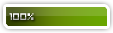
Member's Awards :


 Re: How to change skins in OSU!
Re: How to change skins in OSU!
Sat May 10, 2014 12:02 am
thank you 

Permissions in this forum:
You cannot reply to topics in this forum
 Home
Home

