 CoLAdministrator
CoLAdministrator
- Posts : 1993
Points : 250195
Coins : 151534
Join date : 2010-09-27
Warning Level :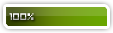
 Posting Guidelines (READ ME)
Posting Guidelines (READ ME)
Thu May 24, 2012 3:15 pm
Here is a small guide for the forums hope it helps.
For starting we will go setting up with your Signature and Avatar
1.) Go to your profile at the upper bar in the forum.
2.)You will see your username, email add and personal information you can also change your password there. Back to topic select Avatar at the same bar of Information.
3.)You could either upload it from your computer, upload from a URL, Link from a URL or select from our gallery (Don't do the 4th option it will make you homo) there are also limitations for your avatar so don't exceed it. You can also use GIF files as your avatar.
4.)Same goes for your signature. Profile > Signature. But in setting a signature you could put images which uses BBCode in which we will discuss later.
Now that your avatar and signature are set let's talk a bit about BBCodes in which you are going to use in the forums.
Where exactly is the BBC Code? When you reply to a post you can see the BBCodes at the top of the reply box select "Preview" to see more of it.
1.)Bold or "B" in your BBCode List. You can apply Bold to a text by using the code like this
2.)The same goes for Italic which is the slanted I it gives you this kind of text Text Here
3.) The 'u' in your BBC Code list underlines all of your selected text in the BBC Code.
4.) The S? it basically puts a strike.
5.) The Quote Code is for Quoting any text or post you want to. You have to put the text in this manner.
To add a person to your quote the code should look like this.
It will look like this
6.)There are 4 BBCodes known as center, left , right , and justify. Here's an example.
And the justify basically does the same in Microsoft Word it aligns your paragraph.
7.)The BBC Code 'img', If normally you post a link on a reply it wont show up unless you use the img code. How to use it is simple enough, just put the link of the image between the Code. For example
It will look like this with the BBCode
[You must be registered and logged in to see this image.]
(If posting excessively large pictures link the image instead-Remove the IMG Code or using the spoiler tag.-refer to number 10)
8.)There are also BBCodes which are Vertical and Horizontal Scrolling
and Vertical Scrolling
9.)The video BBCode is the same as the image BBCode but instead uses video hosting sites.(For youtube and dailymotion only)
10.)Next will be Spoiler BBC Code. This code is specially used for giving spoiler for things which user should watch and enjoy rather than reading the text. It shows user a warning saying Click here and your fun will be spoiled. For example
11.)Color BBC code
Also note that you can use color=#FF0000
12.)The Url code
You can also rename a url by using this manner of the code
13.)The flip Horizontal and flip Vertical
Code:
Ehhhhh
and
LoL
14.)Blurred message
HIDE MY EMOTIONS
(highlight to read)
15.) The last but not the least is the HR code.. Notice the blurrish line below the avatar and signature guide? it 's what it does and here's the code
Also note that you can use the BBCode in the chatbox but you have to type it in manually.
That's all for now hope it helps.
There is also a BBCode Guide in the FAQ which is more easier to understand...
[You must be registered and logged in to see this link.]
This is just the forum version of it.
You can combine codes too
will be
From: hpacleb
The Above Information is how to use BBCode for your post.
Now here we have the rules in setting up your Avatar and Signature in its size limit.
Avatar - 148 width x 250 length.
Signature - 500 width x 250 length.
For starting we will go setting up with your Signature and Avatar
1.) Go to your profile at the upper bar in the forum.
2.)You will see your username, email add and personal information you can also change your password there. Back to topic select Avatar at the same bar of Information.
3.)You could either upload it from your computer, upload from a URL, Link from a URL or select from our gallery (Don't do the 4th option it will make you homo) there are also limitations for your avatar so don't exceed it. You can also use GIF files as your avatar.
4.)Same goes for your signature. Profile > Signature. But in setting a signature you could put images which uses BBCode in which we will discuss later.
Now that your avatar and signature are set let's talk a bit about BBCodes in which you are going to use in the forums.
Where exactly is the BBC Code? When you reply to a post you can see the BBCodes at the top of the reply box select "Preview" to see more of it.
1.)Bold or "B" in your BBCode List. You can apply Bold to a text by using the code like this
- Code:
[b]Text Here[/b]
2.)The same goes for Italic which is the slanted I it gives you this kind of text Text Here
3.) The 'u' in your BBC Code list underlines all of your selected text in the BBC Code.
5.) The Quote Code is for Quoting any text or post you want to. You have to put the text in this manner.
- Code:
[quote] In here you can quote the text [/quote]
You could also select the quote button of a reply to quote what he said.In here you can quote the text
To add a person to your quote the code should look like this.
- Code:
[quote="Albert Einstein"]A person that didn't make a mistake, never tried anything new.[/quote]
It will look like this
Albert Einstein wrote:A person that didn't make a mistake, never tried anything new.
6.)There are 4 BBCodes known as center, left , right , and justify. Here's an example.
This TEXT should be center
This Text should be at left.
And I am always right.
And the justify basically does the same in Microsoft Word it aligns your paragraph.
7.)The BBC Code 'img', If normally you post a link on a reply it wont show up unless you use the img code. How to use it is simple enough, just put the link of the image between the Code. For example
- Code:
[IMG]http://i47.tinypic.com/s2dzyd.jpg[/IMG]
It will look like this with the BBCode
[You must be registered and logged in to see this image.]
(If posting excessively large pictures link the image instead-Remove the IMG Code or using the spoiler tag.-refer to number 10)
8.)There are also BBCodes which are Vertical and Horizontal Scrolling
- Code:
[scroll]I run like the wind[/scroll]
and Vertical Scrolling
- Code:
[updown]I am going up![/updown]
9.)The video BBCode is the same as the image BBCode but instead uses video hosting sites.(For youtube and dailymotion only)
- Code:
[flash(425,350)]http://www.youtube.com/v/a7BXnFQ9az0[/flash]
10.)Next will be Spoiler BBC Code. This code is specially used for giving spoiler for things which user should watch and enjoy rather than reading the text. It shows user a warning saying Click here and your fun will be spoiled. For example
- Code:
[This is a spoiler don't read[/spoiler]
- Spoiler:
- I told you to don't read now your banned... jkk...
- Code:
[spoiler][IMG]http://i47.tinypic.com/2nlloj.png[/IMG][/spoiler]
- Spoiler:
- [You must be registered and logged in to see this image.]
11.)Color BBC code
- Code:
[color=red]I AM RED[/color]
Also note that you can use color=#FF0000
- Code:
[color=#FF0000]KKK[/color]
- Code:
[color=#BF0000]R[/color][color=#FF4000]A[/color][color=#FFFF00]I[/color][color=#40FF00]N[/color][color=#0000FF]B[/color][color=#BF00FF]O[/color][color=#800080]W[/color]
12.)The Url code
- Code:
[url]http://tnmaa.forumotion.com/t625-forum-guide[/url]
You can also rename a url by using this manner of the code
- Code:
[url=http://tnmaa.forumotion.com/t625-forum-guide]My guide[/url]
13.)The flip Horizontal and flip Vertical
Code:
- Code:
[fliph]Ehhhhh[/fliph]
Ehhhhh
and
- Code:
[flipv]LoL[/flipv]
LoL
14.)Blurred message
- Code:
[blur]HIDE MY EMOTIONS[/blur]
HIDE MY EMOTIONS
(highlight to read)
15.) The last but not the least is the HR code.. Notice the blurrish line below the avatar and signature guide? it 's what it does and here's the code
- Code:
[hr]
Also note that you can use the BBCode in the chatbox but you have to type it in manually.
That's all for now hope it helps.
There is also a BBCode Guide in the FAQ which is more easier to understand...
[You must be registered and logged in to see this link.]
This is just the forum version of it.
You can combine codes too
- Code:
[spoiler][scroll][fliph][color=#ff0000]T[/color][color=#e54b19]r[/color][color=#cc8f33]o[/color][color=#b2c74c]l[/color][color=#99ed66]o[/color][color=#7ffe7f]l[/color][color=#66f899]o[/color][color=#4cdcb2]l[/color][color=#33accc]o[/color][color=#196ce5]l[/color][/fliph][/scroll][/spoiler]
will be
- Spoiler:
From: hpacleb
The Above Information is how to use BBCode for your post.
Now here we have the rules in setting up your Avatar and Signature in its size limit.
Avatar - 148 width x 250 length.
Signature - 500 width x 250 length.
Permissions in this forum:
You cannot reply to topics in this forum
 Home
Home

